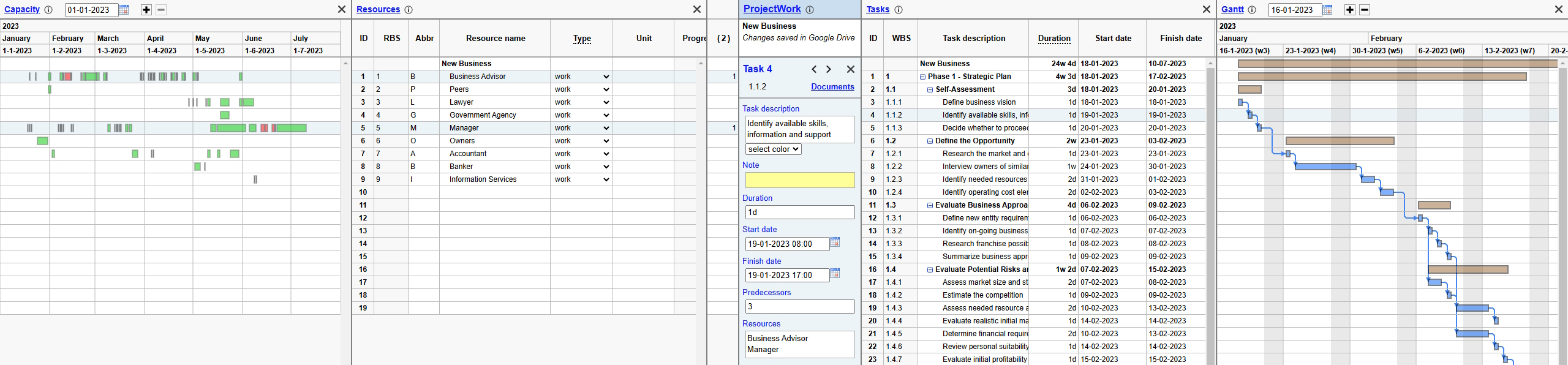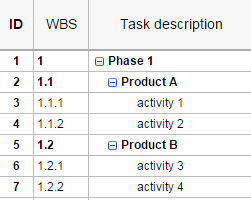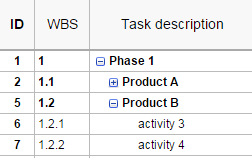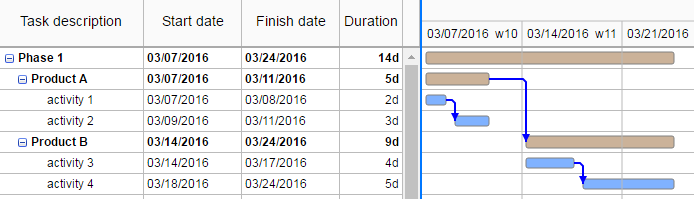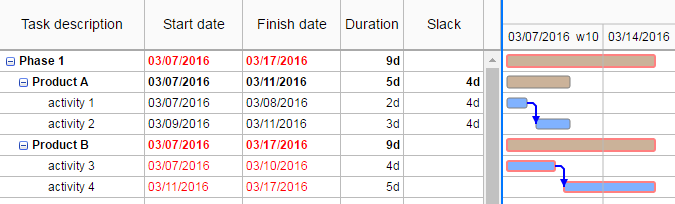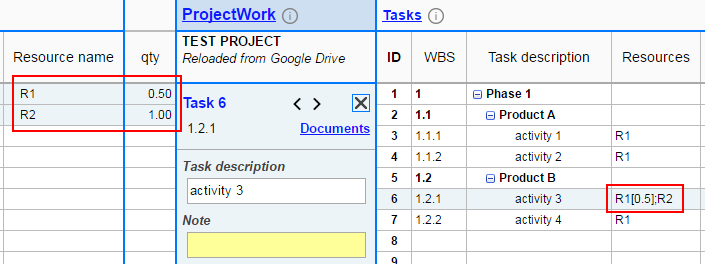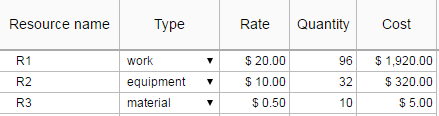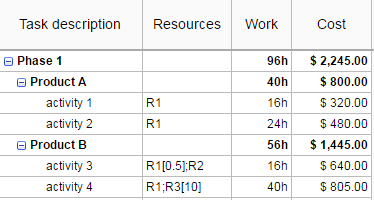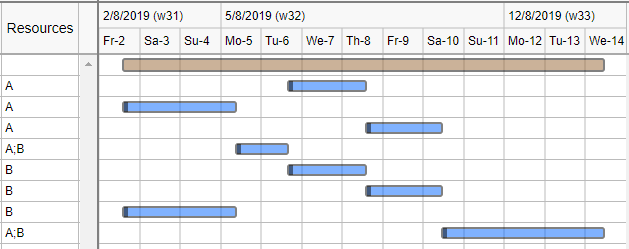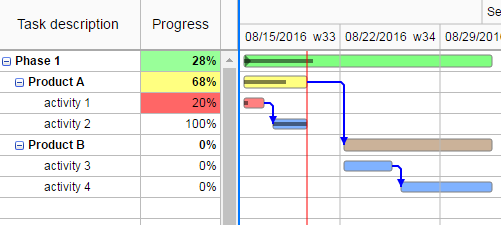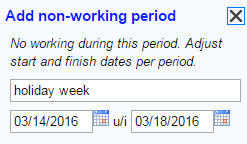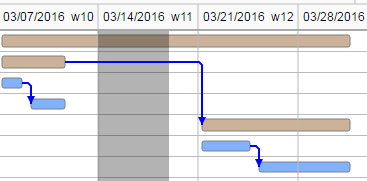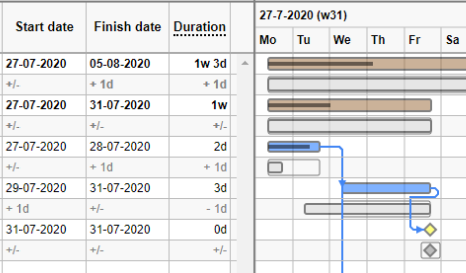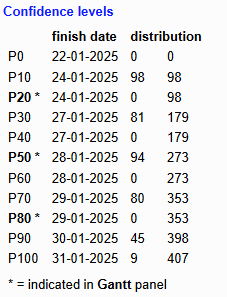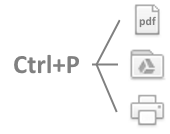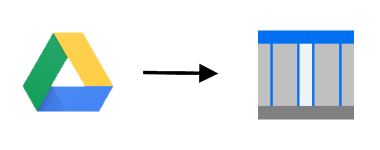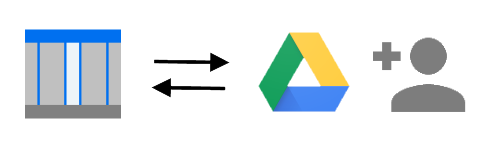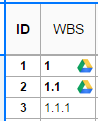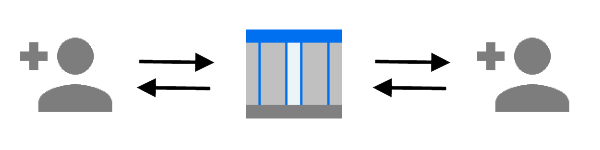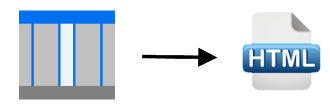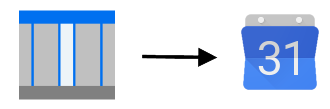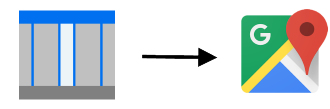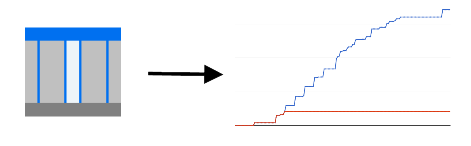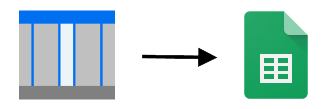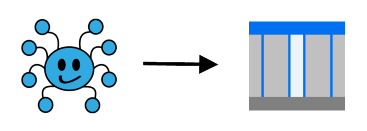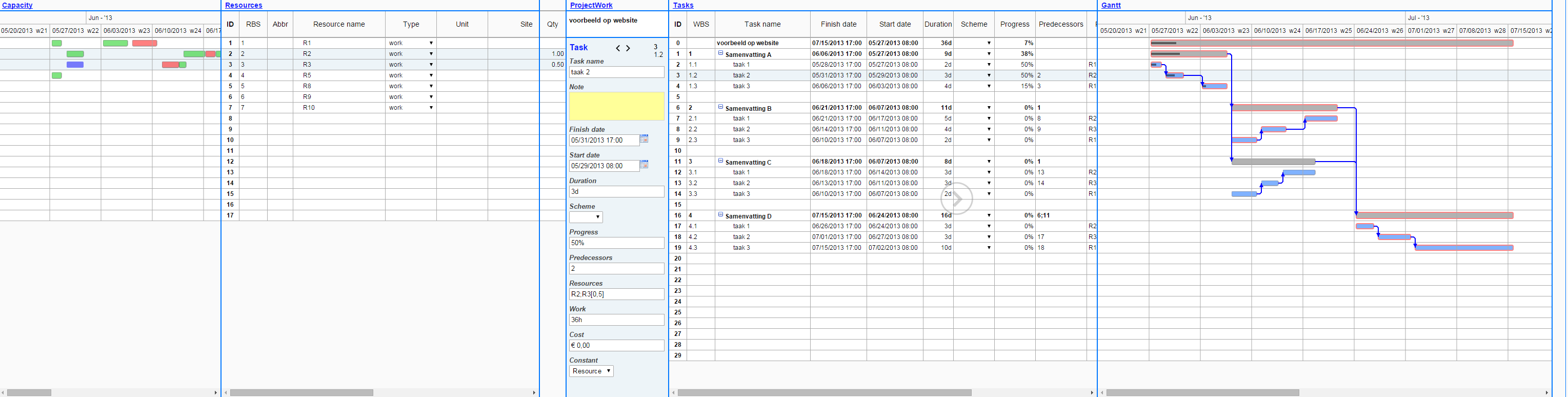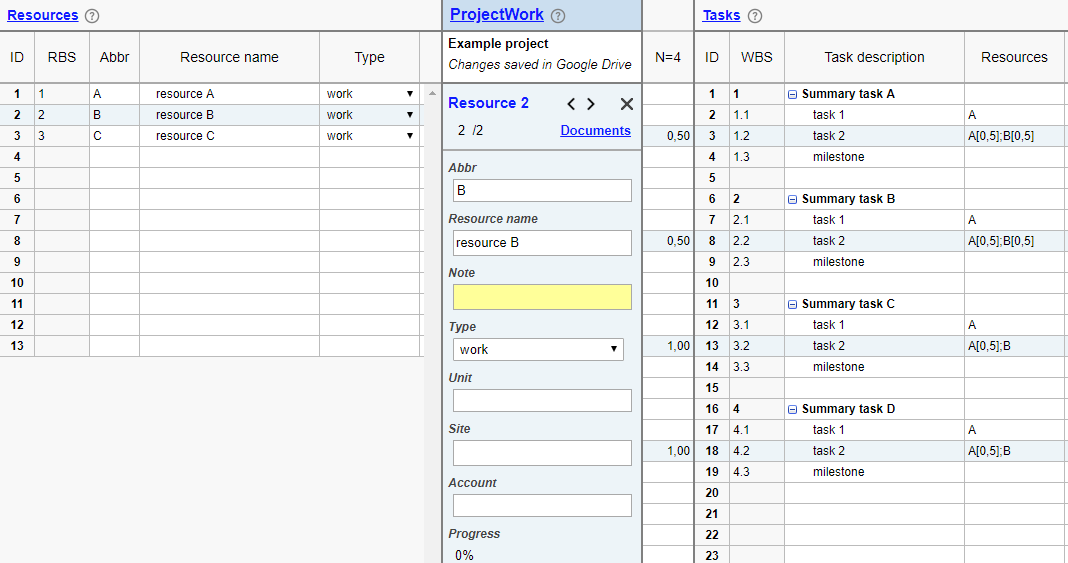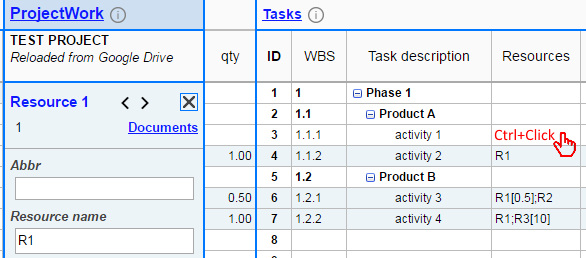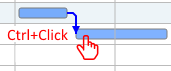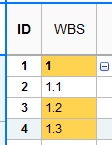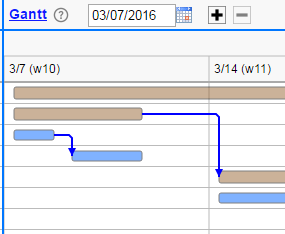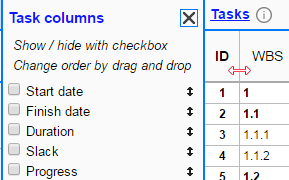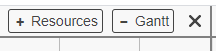Graphical layout
Page contents
More information
Applications
ProjectWork with Google Drive
Online software for Project Management
In a project you have to manage everything from start to finish. You have to recruit and direct people, money and other resources to fulfil the required scope within the agreed time frame, budget and quality. To accomplish this, you have to create plans and documents, which you adapt to changing circumstances and refine as the project progresses. To keep track, you need Project Management software for a well-functioning project team and satisfied customers.
ProjectWork planning software is:
- Powerful
- Online and real-time collaboration on project schedule by multiple users
- Critical path calculation, Resource leveling and Monte Carlo simulation
- Breakdown of costs based on assigned Resources
- Timeline overview of Tasks in Gantt chart and Resources in Capacity chart
- User-friendly
- Tasks and Resources are combined in one overview
- Tasks can be linked with a mouse click
- Resources can be assigned with a mouse click
- Changes by a Task or Resource edit are indicated by a color
- Affordable
- Schedule files are stored in your own Google Drive
- Integrated with own Calendar, Sheets, Maps, Sites and Chat apps
- Project documents from Google Drive can be linked to tasks and resources
- Free 14-days trial and licenses for specific periods, no subscription
- Helpful
- Quick tour showing layout elements with tooltip explanation
- Tutorial videos and in-app links to chapters in manual
- In-app assistance and free helpdesk support
- Import of Microsoft Project XML files
online project management
Integrate with Google apps






❝ As a PMP, MS Project Server Certified, I must say that I am impressed by the use and simplicity this platform offers. The navigational and presentation structure of the data is such that you get the focus of both projects and resource load holistically. ❞
Try ProjectWork for free for 14 days without obligations.
Features
Online ease of use
ProjectWork project software can be used online at every location with an internet connection using every computer (Windows, Mac, Chromebook, Linux) with a modern web browser (Chrome, Firefox, Safari, Edge). Installation and maintenance are not required for a web application, this is done centrally in the cloud.
You need a Google account to sign-in. ProjectWork software is integrated with Google Drive, Sheets, Calendar, Maps and Chat. Planning files are in Drive so you can always share the latest version with whoever you want. You can even work on the same file at the same time. A Google account can be a:
- Gmail account (@gmail.com),
- Google Workspace domain account or
- Google account without Gmail.
A Workspace domain account is part of a company domain which has Google Workspace for its productivity software (gmail, calendar, text editor, slides, spreadsheets, video conferencing, etc.). A Google account without Gmail means that you can have a Google account on any email-address, like from a company without Workspace, but also from email providers like Yahoo and Hotmail. Here you can create such a Google account: https://accounts.google.com/SignUpWithoutGmail.
After installing ProjectWork from the Google Workspace Marketplace, you sign-in to ProjectWork, allow access to your Google Drive and register after a choice from
- start a free 14-day ProjectWork trial without obligations,
- buy in-app a ProjectWork license for a specific period.
Read the Terms of Use and the Privacy policy.
App integration
ProjectWork has useful integrations with many other apps.
Files from Microsoft Project

Microsoft Project is a well-known software product to create project schedules. ProjectWork can import XML files saved by MS Project. It can also export a created schedule to an XML file. The maximum file size to import is 25 Mbyte.
ProjectWork is fully integrated with Google Drive to create and open ProjectWork files from your own Google Drive. All changes are stored in Drive automatically.
Because project schedules are in Google Drive, it is possible to share schedules with other users. Simultaneous working in a shared planning is also possible, where a change is immediately visible to the others.
Other project files in Google Drive can be attached to tasks and resources in ProjectWork.
If you want to make a report or analysis from your schedule, you can publish it to a Google spreadsheet for further processing. You can publish to a new spreadsheet or to an earlier published one which is than updated, keeping your added calculations, charts, notes, etc.
Milestones and deadlines are important events in a project schedule. In the schedule they are tasks with duration 0. ProjectWork can enter these events in its ProjectWork Google Calendar to keep track. The milestone events also appear in the calendars of the assigned resources.
Milestones of all your projects appear in the same ProjectWork Calendar. You can share this calendar with others.
Google Sites is ideal for a project portal where you can present project documentation and communication. Access to the portal(s) can be restricted to specific stakeholders. The project schedule in ProjectWork can be published as HTML code which you can copy and embed in Google Sites. Before you embed the HTML code, you can preview the published schedule in the browser.
Site locations in Google Maps

Resources that have a site location specified will be plotted into Google Maps to show the geographic progress.
Google Chat can be used for project communication. Schedules created with ProjectWork can be posted into a Chat space with a message using a webhook URL. The schedule's view can be preserved when opened from the post. Project information like its description can also be included in the post.
Messages in Slack

Slack can be used for project communication. Schedules created with ProjectWork can be posted into a Slack channel with a message using a webhook URL. The schedule's view can be preserved when opened from the post. Project information like its description can also be included in the post.
In-app purchase
ProjectWork can be used during a license period, without automated extension, so no repeating direct debits. You buy a number of months, the minimum period is 6 months. A month before the end of the period you will be informed about renewal in the app itself and by email. An extension is purchased before a trial or license expires but only starts at the expiration date. Without an extension you can only view your own schedules and others do not have access anymore.
Purchasing is done in the app itself, ensuring you order for the correct account or domain. The license options, periods and prices will show in ProjectWork after you register in the app. The options are a license
- for a single Google account,
- for a Group with multiple Google accounts that activate themselves once with a license code,
- for all accounts in a Domain with Google Workspace, without account administration and activation.
After selecting the desired license, you pay with a PayPal account in your own currency. You can also copy the PayPal link in the app and send it to the person who performs the payment. After payment, your new expiration date will show immediately in ProjectWork after page refresh.
The buyer of a Group license will receive an email with the license code and instructions on how to activate the Google accounts. A Google account activates itself permanently for a Group, there is no option to deactivate in favour of another account.
The (sub-)domain in a Domain license is the part after the @ in the Google accounts that can use the license.
Support included
In the Support section of the site you find among others the manual.
You can contact the Forscale helpdesk directly in ProjectWork.
Project planning
Online collaboration
The online storage of the schedule in Google Drive enables working device independent, you will see the latest version on any of your devices. ProjectWork even allows you to work on a shared schedule together as a team at the same time from different locations. Changes made by one, will be visible by the others.
A Work Breakdown Structure (WBS) gives an overview of the total project scope divided in summary tasks and tasks. ProjectWork helps you to easily create and edit a WBS by indenting and renumbering tasks.
Task dependencies and conditions

A static project schedule has tasks entered with start date and end date or better start date and task duration. Changing a complex schedule consisting of concurrent and dependent tasks costs a lot of time and effort.
A dynamic project schedule has tasks entered with duration and links to predecessors to include dependencies. Based on this information the shortest schedule is calculated by ProjectWork using the critical path method. Changing a task duration or start date results in a re-calculated schedule. Summary tasks resulting from the WBS can also be linked.
Default tasks are scheduled to be completed as soon as possible (ASAP) to get maximum slack and the shortest project schedule. A task can get a condition to be scheduled as late as possible (ALAP) without slack or to start or finish on a specific date. The entire project can also be set to start or end on a specific date.
Gantt chart
In the Gantt chart, ProjectWork shows tasks in time with bars, including their breakdown, dependencies and progress. Progress status can be shown with colored bars. The critical path can be shown with red lines.
Progress can be entered per task with a percentage. ProjectWork calculates the resulting progress per summary task and resource.
The progress percentage is also visible in the Gantt chart's task bar. A color code indicates delay with respect to the current date.
Resources are needed to accomplish a task. A resource can be a person, but also a piece of equipment or an amount of material. After assigning resources to tasks, ProjectWork keeps a Capacity chart on the load of each resource.
A resource can have a site location. A site type resource can publish its location and progress in Google Maps.
If a resource is assigned to multiple overlapping tasks, it can happen that a resource is assigned more than 100%. ProjectWork can shift tasks forward to resolve this over-allocation.
The advantage of dynamic scheduling becomes even more apparent when you base a task duration on work estimate and assigned resources. Changing the assigned resources will result in a re-calculated schedule and budget.
Sprint planning
Agile development projects successfully use iterative Sprints according to the Scrum framework. A sprint is a time-box of one month or less resulting in a useful incremental product. The Product Backlog items with their detail tasks are kept in the Tasks table. During the Sprint Planning event, at the start of a Sprint, Product Backlog items are selected for the Sprint by assigning them a sprint type resource from the Resources table.
A sprint resource can be filtered to only show the tasks belonging to this Sprint Backlog. Work, progress, and costs of all Sprint tasks are summarized per sprint resource.
ProjectWork supports both fixed and variable costs per task. The variable costs stem from the assigned resources. The resource costs can be per hour, per used amount or fixed.
ProjectWork accumulates costs per task, summary task, multiple tasks and resource.
The standard working hours of 8 hours per day and 40 hours per week can be adjusted to reflect actual working times and working days. The schedule will take the available working hours into account.
Days which are non-working by exception, like holidays, can be entered. The schedule will skip these days.
Reusing groups of common tasks ensures uniformity and speed in planning. In ProjectWork the on the clipboard copied tasks can be saved for this and pasted in the schedule later. The paste options determine the information to be pasted from the clipboard and the applied factors for repetition and task duration. The saved tasks can also be copied to a new schedule where they can be used again.
When you publish the schedule, you make a snapshot of schedule information to be seen by selected stakeholders. Examples are printing the task schedule from the browser, sending milestones to Google Calendar and locations to Google Maps and inserting HTML in Google Sites. These snapshots can be updated later by the ProjectWork user.
A baseline is a copy of the schedule at a certain time for reference later. Examples of baselines are the initial schedule and the schedules at the start of subsequent phases. These baselines and the variance with the actual duration, work and costs are visible per task and resource. In the Earned Value Management report you can follow progress and performance.
In ProjectWork you can synchronize the schedule with a Google spreadsheet. You can then use the data in the spreadsheet for reporting. Multiple projects can be combined into a dashboard spreadsheet. Afterwards you can update the spreadsheets from the schedule to update the reports.
In a project schedule, task durations are estimates, making the project completion date uncertain. Estimating a reliable project completion date is difficult, because project schedules can form complex networks with dependent tasks.
In ProjectWork you can give a task in addition to its realistic duration, optionally an optimistic minimum and a pessimistic maximum duration. These durations form a triangular probability distribution which the Monte Carlo simulation uses in its runs to calculate the schedule. The result of the runs is collected to create a confidence table with finish dates.
The Monte Carlo simulation in ProjectWork can also take resource constraints into account by applying resource leveling, similar to Critical Chain Project Management.