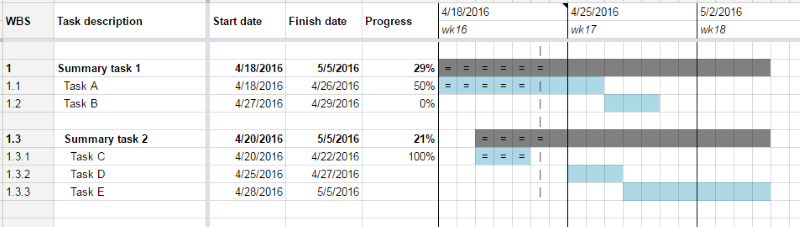This free add-on software helps you to create and modify a project schedule
with WBS breakdown and Gantt chart in a Google spreadsheet.
It has many powerful functions, such as shifting multiple tasks over time at once,
which is more than a spreadsheet template with cell formulas can offer.
ProjectSheet first generates a layout and then creates the project planning,
based on your input and applied functions from the sidebar in the spreadsheet.
Inserted columns and cell formulas can be used to customize the layout.
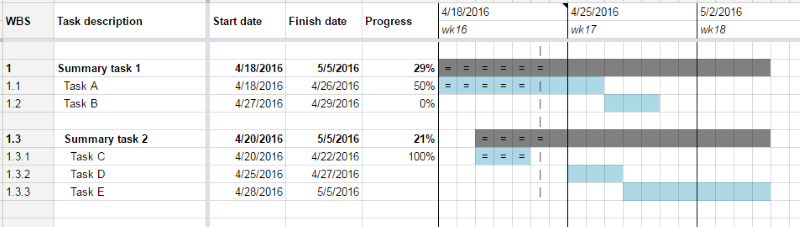
ProjectSheet can be installed from the
Google Workspace Marketplace
and can then be added to an empty Google spreadsheet from its Extensions menu.

❝ I use this regularly to share project plans with clients.
It takes a little bit to learn, especially if you haven't used this kind of project management tool before,
but it's easy for clients to understand the actual plans.
The Pro version is a great value for the price.
For me, it's worth paying for just to be able to chain dates together and have dates automatically recalculate
when one preceding task slips. ❞
Next to the Free version, the Pro version has additional functionality :
| |
Free |
Pro |
| enter WBS task breakdown |
✓ |
✓ |
| enter task start and finish dates |
✓ |
✓ |
| set start date of Gantt timescale |
✓ |
✓ |
| change Gantt timescale unit |
|
✓ |
| adjust Gantt timescale automatically |
|
✓ |
| progress indication with colors |
✓ |
✓ |
| shift scheduled dates |
✓ |
✓ |
| project summary sheet |
✓ |
✓ |
| custom columns and cell formules |
✓ |
✓ |
| resource assignment |
|
✓ |
| cost calculation |
|
✓ |
| finish date based on task duration |
|
✓ |
| chaining of consecutive tasks |
|
✓ |
| set working days |
✓ |
✓ |
| specify holidays |
|
✓ |
| free 10-day trial |
|
✓ |
| buy Pro in-app with PayPal
|
|
✓ |
| price per account and domain |
|
✓ |
A Google Sheets spreadsheet has many advantages :
-
online access to files, always and everywhere
-
show schedule to stakeholders by sharing the file for viewing (without ProjectSheet)
-
real-time team work by sharing the file for editing (same ProjectSheet version)
-
information exchange with Excel, download to pdf, etc.
The user needs to authorize ProjectSheet once to execute functions for him in Google Drive and Google Sheets.
The extended rights are necessary to use and activate the Pro functions.
Read also the Terms of Use
and Privacy Policy.
Sidebar and spreadsheet
The sidebar is situated at the right side of the spreadsheet.
ProjectSheet (Pro) functionality works in the spreadsheet, the sidebar
or as a combination of both by first selecting cells or rows in the spreadsheet
and then the function in the sidebar.
See the manual for a detailed description and the
slide show for a step-by-step tutorial.
Use the free version unlimited or try and buy the Pro version
by clicking Pro info in the ProjectSheet sidebar and by following the Buy button.
The Pro functions can be tried for free during 10 days.
In-app the Pro license can be purchased with PayPal from the ProjectSheet sidebar by clicking Pro info.
A license purchased during the trial does not start immediately but after the trial period.
After payment, you activate the license once by clicking Pro info again in the ProjectSheet sidebar.
A license is valid for a year and is not renewed automatically.
One month before expiration you will receive a notice in ProjectSheet for a new license.
A newly purchased license extends the current license after activation.
Also without a new license your schedules will be kept in your own Google Drive
and you can view a schedule and edit it with ProjectSheet without the Pro functions.
Later you can purchase a Pro license again that starts immediately.
For maximum flexibility there is a Domain license for all current and future Google accounts in your own web domain.
The web domain is the part behind @ in your email address (not a gmail.com address) associated with a Google account.
After payment by one user, each user in the web domain can activate the account by clicking Pro info in the ProjectSheet sidebar once.
Sign-in in ProjectSheet and you will see the option for a domain license if the web domain has Google Workspace accounts
or if you have an individual Google account (not a gmail.com account).
Create Work Breakdown Structure (WBS)
A Work Breakdown Structure is useful to make sure the schedule covers the entire project scope
and consists of parts that can be executed individually.
Indenting tasks allows for structuring a project to create summary tasks.
ProjectSheet calculates the WBS code per task.
For overview, summary tasks can be collapsed and expanded.
Create schedule
Assign start and finish dates to tasks.
The start and finish dates of summary tasks follow the earliest start and latest finish date of its subtasks.
A milestone only has a finish date assigned.
Selected tasks can be shifted in time.
Show Gantt chart
The start and finish dates are used by ProjectSheet to show the task in the Gantt chart as a bar.
This gives a graphical overview of all tasks within the selected time frame.
The start date of the time frame can be changed.
Today is shown as a vertical line if the date is inside the selected time frame.
Track progress
The percentage of completion can be indicated per task.
The progress of summary tasks is calculated from its subtasks in the WBS.
The progress is visible in the Gantt chart as a double line.
The progress status per today (active, delayed, overdue)
can be shown with a color in the task table and Gantt chart.
Change unit of Gantt timescale
By changing the unit of the timescale from days to weeks, months or years,
the Gantt chart can show more than the default 13 weeks in the same number of columns.
Automatically setting the start date and the scale unit
to fit the entire project in the Gantt chart is also possible.
Assign resources and calculate costs
Resources can be assigned to tasks.
Resources can have costs associated in the resources sheet.
This results in costs per task for all assigned resources and costs per resource for all assigned tasks.
A resource can be charged per hour (work) or per amount (material).
A task can be allocated work hours.
Summary tasks show the costs of its subtasks.
Chain consecutive (summary) tasks
Every task can be linked to its previous task under the same summary task.
By linking consecutive tasks a waterfall schedule appears.
The schedule follows changes in duration or dates of a chained task.
All start and finish dates of consecutive tasks will be recalculated.
Summary tasks under the same summary task can also be chained.
Chained subtasks start at the same time as their summary task, giving a nested waterfall schedule.
A fixed task does not follow its summary task.
This keeps deadlines or events as agreed.
Summary tasks can also be fixed, allowing the start date to be modified
and subtasks to follow.
Calculate schedule with task duration, working week and non-working days
Enter task duration to let ProjectSheet determine the finish date from the start date.
The task duration is in working days, skipping non-working days.
If no start date is available, today is taken as start date.
When the start date changes, the finish date adjusts according to the entered number of working days.
When the finish date changes, the duration in working days will be adjusted and the start date remains unchanged.
Work hours per task and the task duration can follow each other by the assigned resources (8 work hours per day per resource)
or remain separately adjustable.
Working week can be set to 1-7 days per week, starting on the desired day,
and to 1-12 hours per day.
Default is 5 days per week, starting on Monday, and 8 hours per day.
In a separate Holidays worksheet non-working dates can be noted which are skipped in the schedule.