Frequent questions about ProjectSheet
Known issues
❯Why do I get "drive.google.com refused to connect" in the sidebar?
This is because you are logged in with multiple Google accounts. The sidebar sometimes uses a different account than the spreadsheet, which is a Google known issue. Using the browser's incognito window and logging in there is the recommended workaround.
Please click on the star to urge Google to solve this issue.
❯Why do I only see "Help" in the "ProjectSheet planning" menu?
This means that the script that provides the menu items has not been started. You can retry by closing the browser tab and opening it again from Google Drive. If this does not help, you can uninstall the ProjectSheet add-on and then re-install it, no information will be lost.
To uninstall and reinstall ProjectSheet, open the Manage add-ons dialog from the Extensions menu in a Google Sheet.

❯In the Pro version the dates sometimes change randomly
Some actions take time for calculation, like inserting new tasks or changing dates. In the tab at the bottom of the sheet you see "PLEASE WAIT ..." to indicate this.
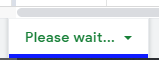
In the Pro version you have an additional column called Days, containing the duration of a task. To move a task to a later date, in Pro you simply change the Start date and Pro calculates the new Finish date based on the number of Days, taking into account weekends and holidays. There is no need to change the Finish date yourself.
❯What do the permissions mean I need to agree to in order to use ProjectSheet?
You need to authorize ProjectSheet once, so it can execute functions for you in Google Sheets.
In detail the required permissions are:
-
View and manage spreadsheets that this application has been installed in
Access to your Google Drive is limited to spreadsheets that use ProjectSheet. -
Connect to an external service
ProjectSheet needs this permission to check the Pro license. -
Allow this application to run when you are not present
This permission allows ProjectSheet to act on changes you make in the spreadsheet like column insertion. -
Display and run third-party web content in prompts and sidebars inside Google applications
ProjectSheet is a regular add-on that runs code and stores settings with each spreadsheet.
❯Why can I not re-open the sidebar and only start a new project?
This typically happens if the spreadsheet layout has been modified and is not recognized anymore by the ProjectSheet add-on.
Please check the do's and don'ts of customizing a ProjectSheet spreadsheet.
❯How to remove 'task schedule' and 'resource' tab from my spreadsheet?
They add automatic again when I reopen!
ProjectSheet (re)builds the tabs when they are not present.
You can prevent this by disabling the ProjectSheet add-on for this spreadsheet.
To do this you go to menu Extensions > Add-ons > Manage add-ons... Select the three dots at ProjectSheet
and un-select 'Use in this document'.
Also see Google Help.
After you did this you can delete the tabs without rebuild.
If the above does not work, there may be an issue due to Google changing the marketplace in the middle of 2019 where you got the add-on. This intermediate position can be resolved as follows:
- Install ProjectSheet add-on from Google Workspace Marketplace
- Then, remove it with Manage apps
- Finally, open the spreadsheet and remove the add-on again.
Restrictions
❯Does Undo (Ctrl+Z) work in ProjectSheet?
It does but in a very limited way. A ProjectSheet function performs many spreadsheet functions which all need to be undone separately. Only functions which do not involve ProjectSheet can be undone with one click. Examples are color and layout.
As an alternative to Undo you can restore a previous version. In The File menu go to Version history > See version history, select the desired version and click the green Restore this version button.
❯Can I add ProjectSheet into an existing spreadsheet?
Adding ProjectSheet into an existing spreadsheet is prevented and you will be asked to make a new spreadsheet.
When you do this you can copy the ProjectSheet worksheet(s) from the new spreadsheet into the existing spreadsheet.
You can now use the ProjectSheet add-on in the existing spreadsheet.
A worksheet can be copied to another spreadsheet from the menu at the tab of the worksheet.
❯Is it possible to color each resource its own color and then color the Gantt bar with that resource's color?
A task can have more than one resource assigned, which makes it hard to choose the color.
What you can do is give each Gantt bar a color of your own choice. This is possible by giving the task description cell a background color, which is copied by ProjectSheet into the bar after you press the refresh button at the bottom of the sidebar.
You can also use Google Sheet conditional formatting for coloring resource cells at each task.
❯If I apply the ProjectSheet Pro add-in to a document, can others with whom I share it also edit it?
Without a ProjectSheet Pro license you can only edit a shared ProjectSheet Pro schedule with the standard features and non-Pro columns will get a strike-through automatically. A non-Pro user needs to know what he can and cannot edit in a shared Pro schedule in order to have effect, which has a risk for confusion.
Sharing for viewing is safe to avoid confusion in all cases. For viewing of the shared spreadsheet, the installation of ProjectSheet is not required. Sharing for editing is safe as long as you share with users who also have a Pro license, such as within a Pro for Domain license.
Tips
❯Can the project time be more than 3 months?
Yes, the timescale of the Gantt chart is independent of the project duration: the tasks table contains the start and finish dates per task and the Gantt chart shows the tasks within the timescale as a bar. The project planning can therefore fall outside the Gantt chart.
Do not change the Gantt chart in the spreadsheet itself. In the Sidebar Settings under Gantt chart timescale you can set its Start date and timescale unit. By changing the Start date, you can scroll through the Gantt chart. By default, the Gantt chart shows 3 months (13 weeks) of project planning with one day per cell.
Changing the timescale unit is available in ProjectSheet Pro. The timescale unit, expressed in time per period, determines the total time span of the timescale. At the top of the timescale units list is the 'show entire project' function to get the entire project in the Gantt chart. By increasing the timescale unit, the accuracy decreases to several days per column, because the number of columns remains the same.
❯How can I show the sidebar again after I closed it?
You can re-open the sidebar by going to menu Extensions > ProjectSheet > Open sidebar.
❯How can I use a template to repeatedly start a new schedule?
Add ProjectSheet to an empty Google spreadsheet to be used as a Template.
You can add template tasks, resources (Pro) or holidays (Pro).
You can also add sheets of your own.
Start a new project by copying this Template with menu File > Make a copy...
The copy can be used for the new project.
❯Show actual working time in Pro
The Pro version sets start and finish dates combined with time, unlike date-only as in the free version. You can see the time of a date cell in the formula bar of the spreadsheet. The time is based on 24 hours for a full working day in order to be able to work with decimal task duration days. To convert to your own working period in a day, you insert a column to contain the actual working time per start and finish column. In these columns you add cell formulas to get the time part and do the time conversion:
=start_time/24 + MOD(<reference to cell in date+time column in same task row>; 1)/24*working_hours_per_day
You best format the inserted columns as time and keep the original column formatted as date.
See example below for start_time=6 and working_hours_per_day=10.
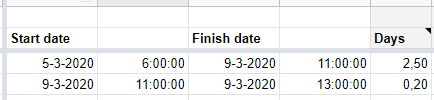
Here you can read what you can and cannot customize in a ProjectSheet spreadsheet.
❯Share certain parts of the schedule
You can make a snapshot of the schedule and share a link to it using following steps:
- Hide the columns and/or rows you do not want to show.
- Go to menu File > Publish to the web.
- Uncheck "Automatically republish when changes are made".
- To publish changes, first Stop and then Start publishing again.
- Give the published unique URL to your client, see also https://support.google.com/docs/answer/183965.
License
❯How do I activate the Pro license after payment?
Only after activation, the Pro functions will become available, also with an extension. This is true for each account in a domain license as well. By clicking in the sidebar of ProjectSheet on Pro info, 'Pro' will be added to the title of the sidebar.
Make sure you activate with the same account you used during the purchase and which is mentioned on the invoice. Activation needs to be done only once per license period.
Clicking on Pro info again after activation will give the end date of the license period.
❯Why do I get strike-through columns after I activated the license?
With ProjectSheet Pro, Pro-specific columns are added. Without a valid Pro license these columns can get a strike-through later. This might be the case when your license has expired or a new license has not been activated yet.
You may also get strike-though columns when the spreadsheet was shared for editing with an account that has no (activated) Pro license. As soon as this other account opens the spreadsheet, the strike-through appears. Sharing for viewing will not give this effect.
❯How can someone else pay for your license?
Order the license in ProjectSheet yourself to be certain that the license is for your Google account. As soon as you reach the PayPal Buy with PayPal button with your mouse, use right-click/b> to copy the link from the context menu. You send the link to the person who is going to pay with his PayPal account. After payment, you activate/extend the license by clicking Pro info in the sidebar.
Note: Do not use the link of the page you get when left clicking on Buy with PayPal.
❯Can I transfer a license to another account?
You bought a license via ProjectSheet and PayPal automatically for a certain account, as stated on the invoice. There are two options of transfer, each with their own procedure and conditions:
Time to new account
You buy a new license for 1 year for the new account, by signing in to ProjectSheet with the new account.
After activating the license yourself by clicking on Pro info again in the sidebar to the right, it starts immediately.
Send a request for transfer with contact
with the mail addresses of the old and new account and for verification the PayPal transaction ID's of the old and new license.
The time remaining from the old license is then added to the new license and the old license is canceled.
Change account
Due to the manual action, this transfer can be done once and only during the first month of the license.
Start a ProjectSheet trial with the new Google account to check the account.
Then send via contact
a transfer request stating the email addresses of the old and new account and for verification the PayPal transaction ID of the license.
The expiration date of the license remains the same.
❯Can I transfer a single license to a domain license?
Yes, when the single license has the same domain as the domain license, the remaining time of the single account can be added pro rato to the domain license. Pro rato means the remaining time divided by 5 will be added to the time of the domain license. The factor of 5 is the price difference between a single license and a domain license.
The purchase of the domain is done in ProjectSheet while signed in with the account you want to transfer. Click on Pro info in the sidebar and click on Buy in the next screen. Then select the domain option and pay with PayPal.
Contact us after you purchased the domain license so that the remaining time can be added manually to the domain license of which you will receive a confirmation.


